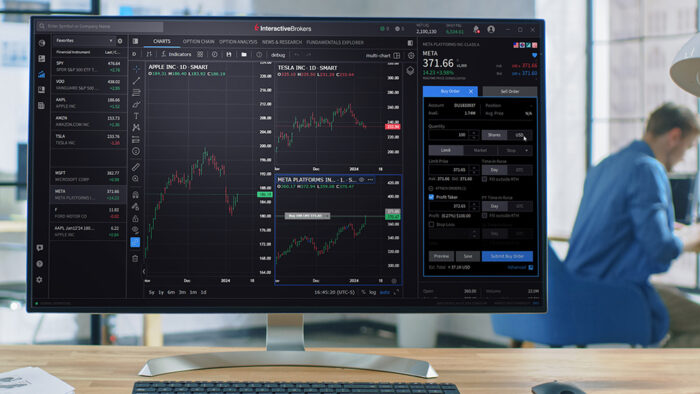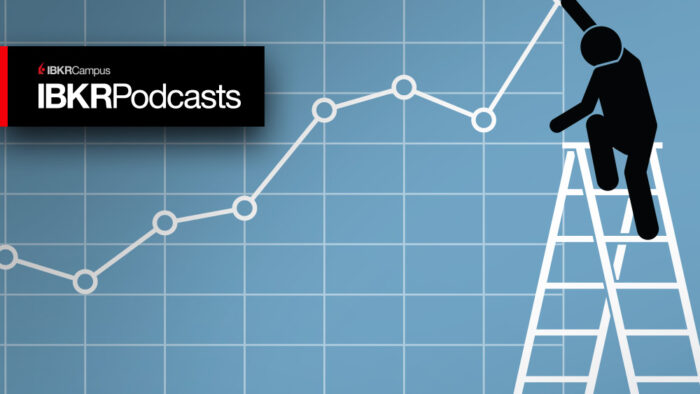Study Notes:
IB Key through the IBKR Mobile app provides investors with a secure second-factor authentication when logging into their trading account from any platform. In this lesson we will discuss how to configure IB Key as well as how to use IB Key for authentication when logging in.
Configuring IB Key
To activate IB Key for Two-Factor Authentication, open the IBKR Mobile app and, from the login screen, tap Register Two Factor. To link the app with a specific user, the investor can enter a Session ID or their Account Credentials. If the investor is logged in to another platform, such as Client Portal, they can enter the Session ID or QR Code provided and then set a PIN.
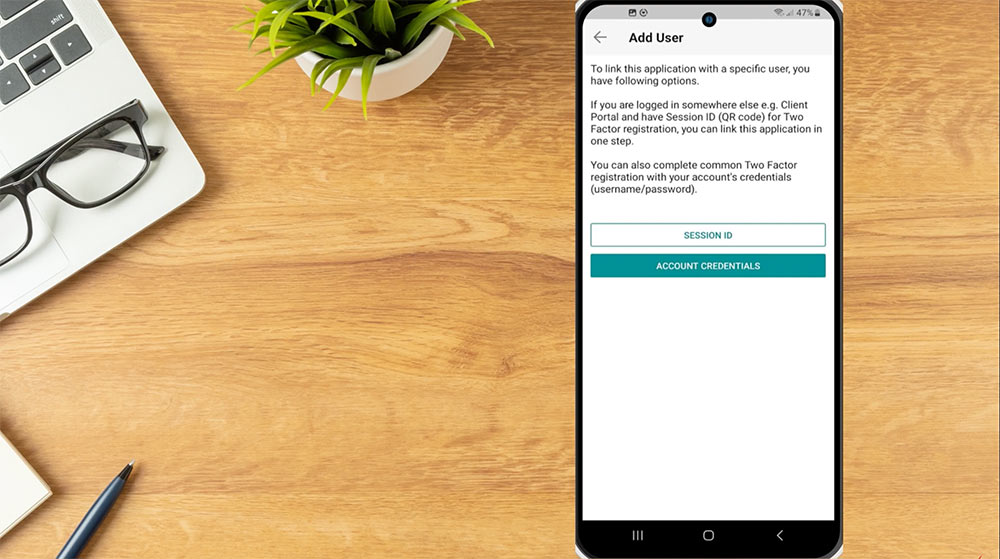
In this video, we will walk through configuring IB Key by entering Account Credentials.
Account Credentials
To activate using Account Credentials, the investor taps Account Credentials, enters their username and password for their Interactive Brokers account and taps Continue. The phone number listed on the account will be displayed on the next page. The investor can review to ensure the phone number displayed is their accurate mobile number, or add a mobile number, and then taps Get Activation Code.

An SMS message will be sent to the investors mobile phone with an activation code. Once received, enter the code sent via SMS on the app in the Activation Code field. In the PIN field, the investor will create a unique PIN to operate the app. Please note the PIN must be at least 4, and up to 6 characters. Letters, numbers and special characters are allowed. Re-enter the PIN and tap Activate.

The investor will see a screen showing that Activation was successful. Once IB Key has been activated, investors can use it to securely log in to Client Portal, Trader Workstation, and manage their IB Debit Mastercard.
Using IB Key
To use IB Key with Client Portal or Trader Workstation, the investor will first enter their username and password credentials. In this example, the investor will log in to the Client Portal. Once the username and password has been entered, a screen will be displayed that says “Open the IBKR Notification on your phone” and the investor will receive a push notification on their phone. The investor taps the notification on their phone and an IB Key screen will popup asking if they would like to approve the sign in. Tap Approve and IB Key will require biometric credentials, security pin, or pattern to complete the authentication. If authentication succeeds, the login process automatically continues.

Didn’t Receive Notification
If the investor did not receive the notification, they can select Resend notification and the push notification will be resent to their device.
Alternatively, they can choose Log in with QR Code. A QR code will appear on the screen which the investor will scan using the camera app on their device that IB Key is configured on. Once scanned, the IBKR Mobile app will populate and the investor can select Approve to authenticate.

From the Log in with QR Code screen, the investor can select Log in with Challenge/Response. This will generate the challenge code and display the response box. Next, on the IBKR Mobile app, select IB Key Authentication from the bottom of the login page. On the next page, the investor will enter their PIN and, in the Challenge entry field, enter the Second Factor Authentication challenge code displayed on their computer screen. Tap Generate Response and a Response String will be displayed on the phone, which can then be entered in the text entry field on the computer. If authentication succeeds, the login process automatically continues.

If investors have purchased a new phone or reinstalled the IBKR Mobile app, they can reactivate two-factor authentication using the steps outlined in our user guide.